8. Using Data Log (Smartphone)
Tap the “Data Log” icon to display the Data Log screen.
The Data Log screen lists all data logs recorded, with the latest data log at the top.
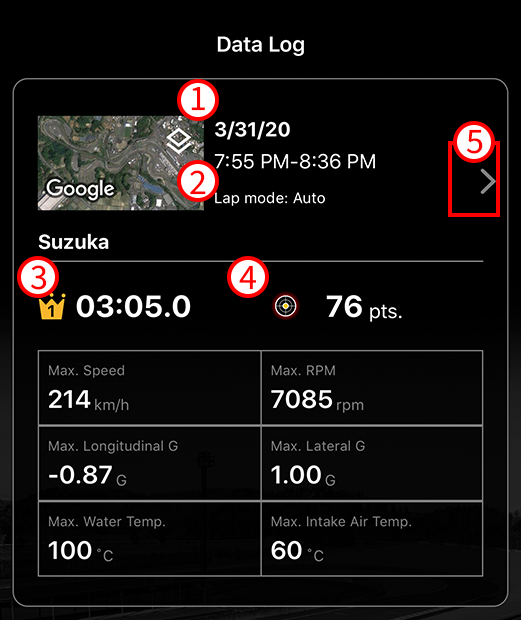
- Data log time / date
- LAP mode
- Best lap
- Best score
The data log for the latest session also displays:
Location / maximum speed / maximum longitudinal G / maximum water temperature / maximum RPM / maximum lateral G / maximum intake air temperature
-
Tap to display details.
Displays detail screen.
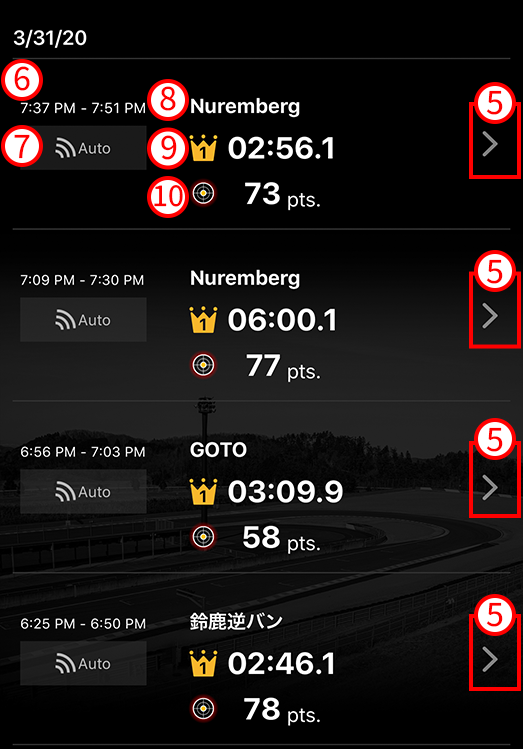
- Log time
- LAP mode
- Location name
- Best lap
- Best score
Overall ranking for selected day
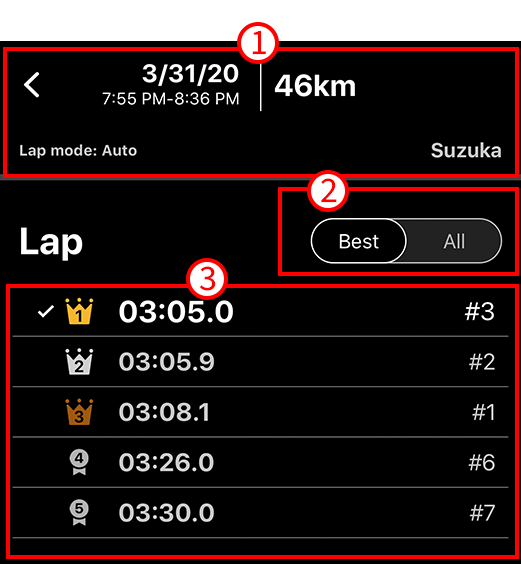
- Tap to return to Data Log screen.
- Tap to reorder ranking list.
- Tap ranking to display details.
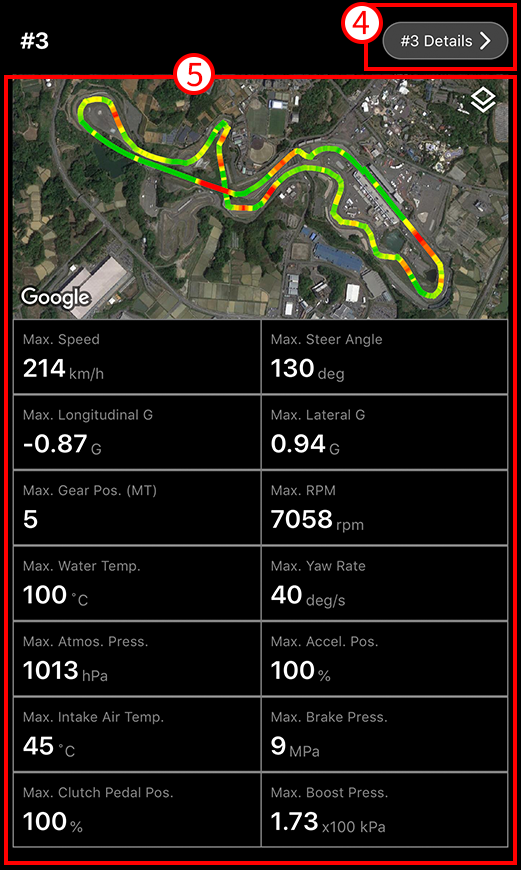
-
Tap “Details” to display details.
Displays detail screen. - Maximum speed / maximum longitudinal G / maximum MT gear position / maximum water temperature / maximum atmospheric pressure / maximum air intake temperature / maximum clutch pedal position / maximum steering angle / maximum lateral G / maximum RPM / maximum yaw rate / maximum accelerator pedal position / maximum brake pressure / maximum boost pressure
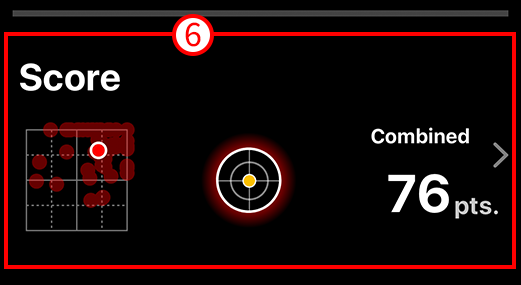
- Tap “Combined” to display detail screen, which visualizes log similar to Auto Score category screen.
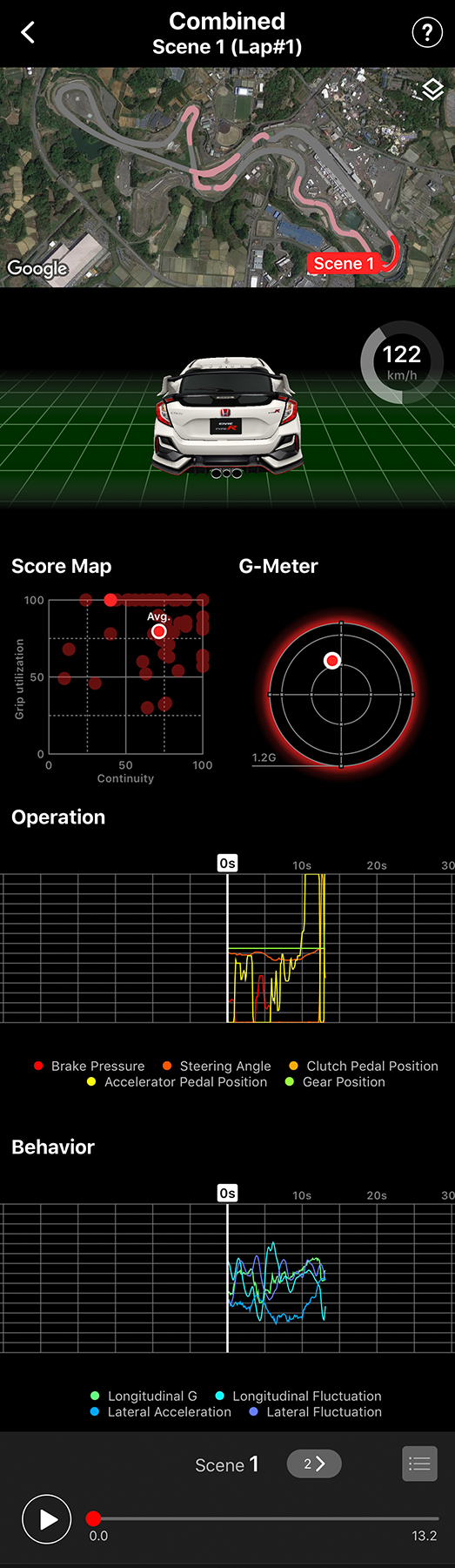
Lap Detail Screen
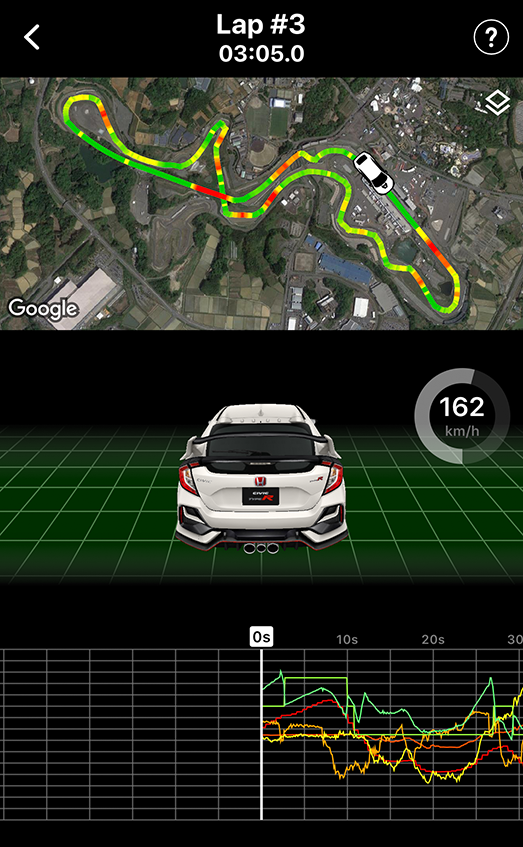
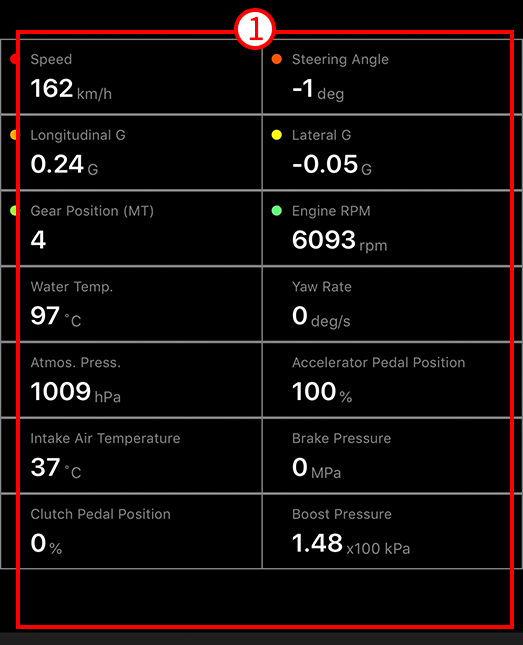
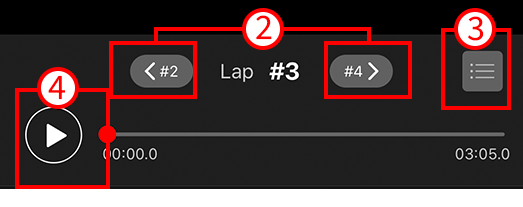
- Tap categories to show / hide on the above graph.
- Switch to previous / next lap.
- Display list of laps.
-
Tap the “Play” icon at the bottom of the screen to play log.
The car icon on the map retraces car movement.