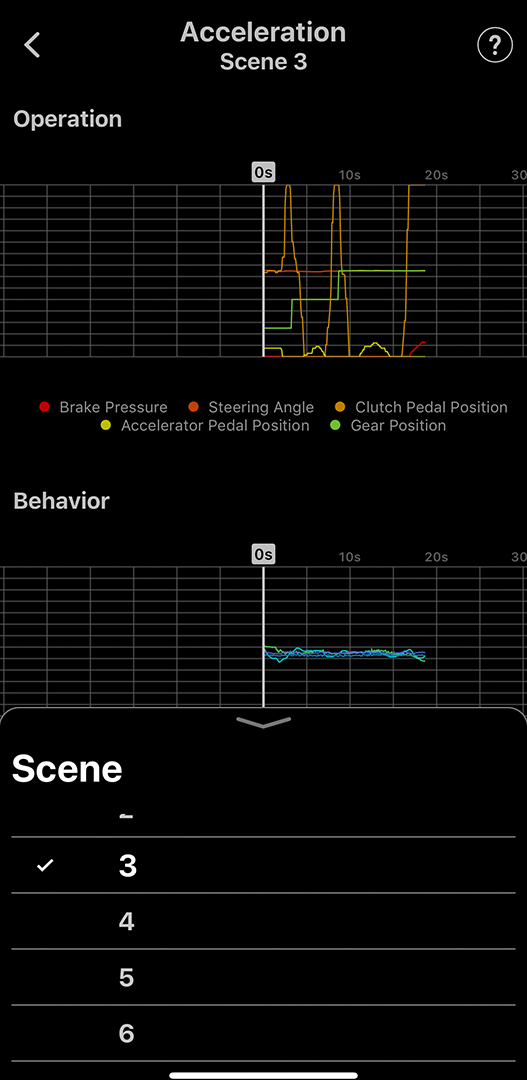7. Using Auto Score (Smartphone)
Auto Score Screen
Logged sessions are stored on the smartphone app.
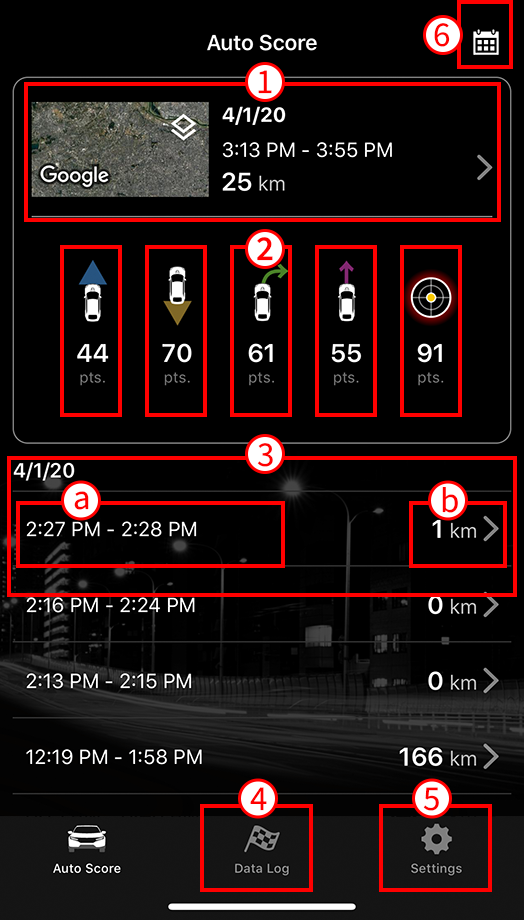
- Tap to display recent score details.
- Tap to display score by category.
-
Tap to display previous scores.
a. Session start / end times
b. Session distance - Tap to display details on Data Log screen.
- Tap to change location and other settings.
- Tap to display calendar view.
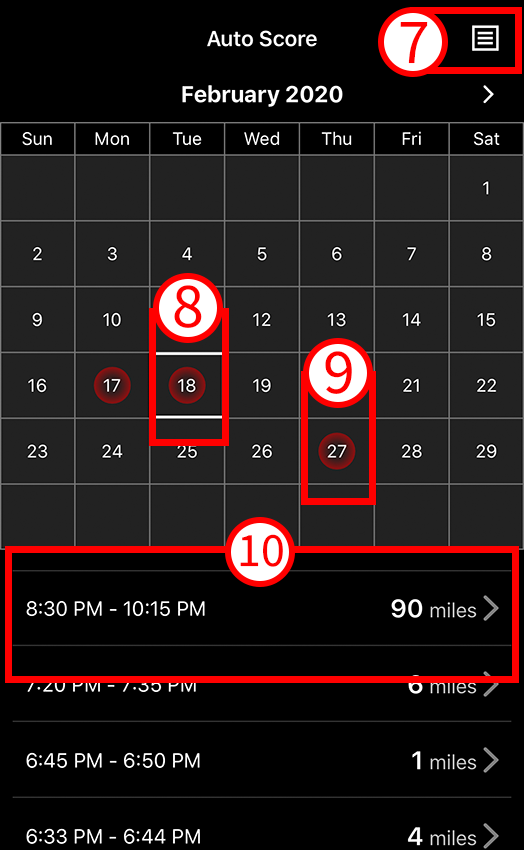
- Tap to return to previous screen.
- Currently selected date.
- Date with logged data.
- Log details for selected date.
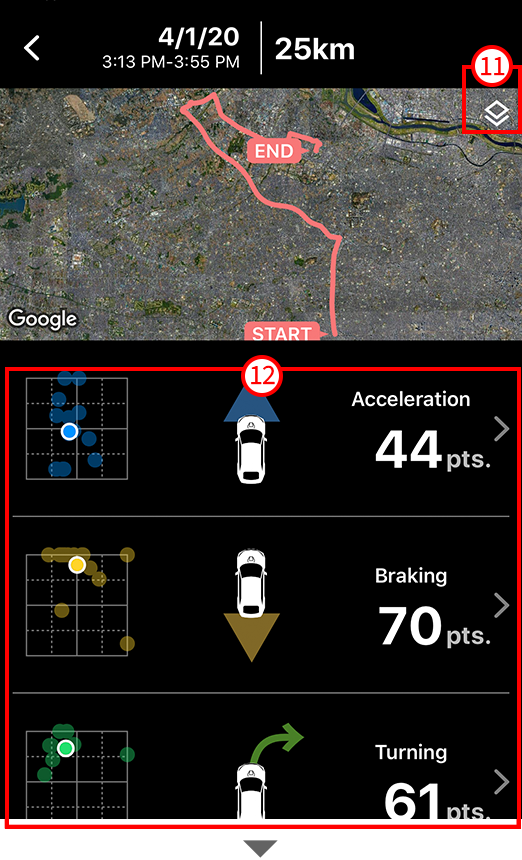
- Map view / Satellite view
- Category scores
Tap each category to display more details.
Acceleration
Acceleration score
Braking
Deceleration score
Turning
Turning score
Straight
Straight line driving score
Combined
Overall score combining all categories
* For more details on scoring, see commentary.
Auto Score Category Scores Screen
(* Acceleration category screen shown here)
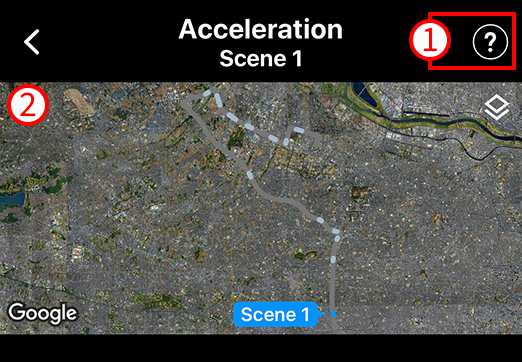

Tap the “Play” icon at the bottom of the screen ⑩ to play the car’s log for your session.
Once started, your session is played back on this screen.
- Tap to display commentary
- Map of path driven
- Car behavior: bird’s eye view and speed meter
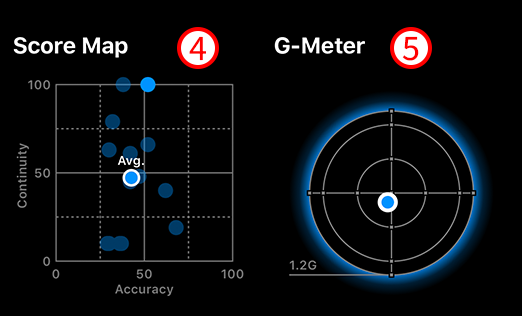
- Continuity / accuracy Score MAP
- G-force graph (0.5G not indicated on screen)
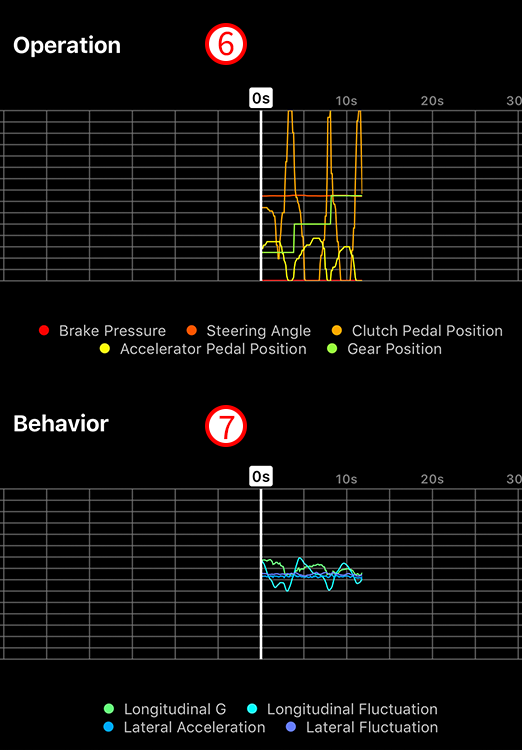
- Driver operation graphs: brake pressure / steering angle / clutch pedal position / accelerator pedal position / gear position
- Car behavior graphs: Longitudinal G / longitudinal fluctuation / lateral G / lateral fluctuation
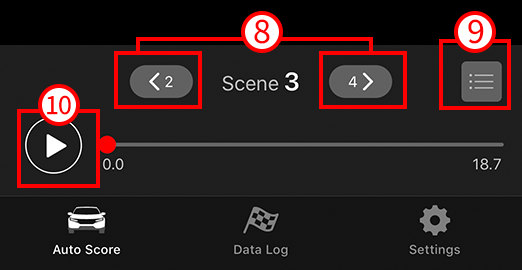
- Previous / Next scenes
- You can select other scenes to be displayed.
- "Play" icon